Are you the one who love to know and learn something new about the Computers? If your answer is 'Yes', then you definitely want to read this tech article 'Create an Undeletable Folder in windows (which neither can be removed nor be renamed)'.
Today I'm going to tell you that how we can make a folder that cannot be deleted, nor it can be renamed. You can use this trick for fun, or for educational purposes. And if you wish, you can also insert your data into this undeletable folder. So that it cannot be deleted accidentally or in any other way, and be safe. This trick has been tested on Windows 10, 8 and 7, and it is working fine. So let’s start,
Step by Set Guide with images,
How to Create a Folder in Windows 10, 8 and Windows 7 that cannot be Deleted and cannot be Renamed
I’m creating the folder in My Computer’s E Drive. You can choose any drive or location/path as per your wish. But don’t forget to replace the Drive letter ‘E’ with your selected drive in all the steps given below.
Step 1: Press Win + R, then type cmd in the Run dialog box and hit enter.
Step 2: Command prompt window will open. Now type and get into the drive/location where you want to create the folder. In my case, I’m creating it in the E drive. Therefore I typed ‘E:’ in the Command prompt, change the letter ‘E’ with yours and then hit enter.
I suggest you please do not create it in the root directory (the drive in which Windows is installed, usually C). In some cases, it does not work.
Step 3: Now time to create the Undeletable Folder, type or copy paste ‘md lpt5\’ without quotes and hit enter.
Here I used LPT5 to create the Undeletable Folder. There are also some other keywords which can be used to create Undeletable folders. Some of these words are CON, PRN, AUX, NUL, COM1, COM2, COM3, COM4, COM5, COM6, COM7, COM8, COM9, LPT1, LPT2, LPT3, LPT4, LPT5, LPT6, LPT7, LPT8, and LPT9 etc. You can use any of these keywords as the name of your Undeletable folder. Simply replace ‘LPT5’ with any of these keywords in the above Step 3. If one keyword does not work for you, try with the second, then with the next.
Step 4: Now go to the E drive and there you will see a new folder named ‘lpt5’. Let’s try to delete it, you will get an error saying “Could not find this item. This is no longer located in E:\. Verify the item’s location and try again.”. Messages may vary in different Windows, but the result will be the same. See the image below.
If you try to rename the lpt5/con then you will get another error saying “The file ’your folder name’ is too large for the destination file system.”, just like the image below.
Recommended:-
Check Computer Laptop Configuration Without Opening Case
Solved: Data in the Undeletable LPT CON Folder is not Working/Opening
If you have inserted your data into the Undeletable lpt5 or Con folder directly without creating any sub-folder, the chances are higher that your files will not open and will not work. Therefore, I recommend creating a sub-folder and keeping the data in it.Check the images shown below:
Image 1: Files are not working added directly to the undeletable con folder
Image 2: Files including a video is working perfectly when copied to a sub-folder under undeletable con folder
So you have successfully created a folder which neither can be removed nor be renamed. Now the next phase, how to delete/remove the Undeletable LPT CON Folder.
Recommended:-
12 New Essential Windows 10 Keyboard Shortcuts and 32 Old
How to Delete a Folder Named CON, PRN, AUX, COM, LPT etc in Windows 10, 8 and Windows 7
In order to remove the Undeletable lpt5 or con Folder, first, you need to empty it. Delete all the data, then follow the below-given Steps.
Step 1: Press Win + R, then type cmd in the Run dialog box and hit enter.
Step 2: Command prompt window will open. Now type and go to the path/location where you have created the folder. In my case, I have created it on the E drive. Therefore I typed ‘E:’ in the Command prompt, change the letter ‘E’ with yours and then hit enter.
Step 3: Type or copy paste ‘rd lpt5\’ without quotes and hit enter (If you have created the folder using any other keyword, then replace lpt5 with the name of your folder).
And this will delete the lpt5/con folder.
So now you have learned how to create and remove an undeletable folder. But don’t you want to know how it works? Why it cannot be deleted, or renamed? I'm sure you would like to know this. So please Read it below.
How it works:
Why the Con Named Folder cannot be Deleted or cannot be Renamed?
There is not only CON but also some other keywords which can be used to create Undeletable folders. Some of these words are CON, PRN, AUX, NUL, COM1-COM9, LPT1-LPT9 etc.
All these keywords are reserved by Microsoft Windows because they have been used these words in their Windows programming. Actually, these keywords/names are "reserved" device file names. Microsoft Windows used these keywords to refers to various devices. CON stands for CONSOLE device, PRN stands for PRINTER, NUL is the null device, COM1 to 9 stands for the communication ports (serial ports). LPT1 to 9 stands for printer ports or parallel ports.
These names are reserved, this is why a normal Windows user is not allowed to create files and folders using these words. But we can still use these keywords as the folder names through command prompt DOS.
Recommended:-
Force Uninstall Windows Software Which Causing Removal Error
Hope you have enjoyed this article and the step by step guide to Create an Undeletable Folder named con lpt5 com in Windows 10, 8 and 7. Stay tuned for more IT related guides and tutorials. Please Subscribe, comment and support us.




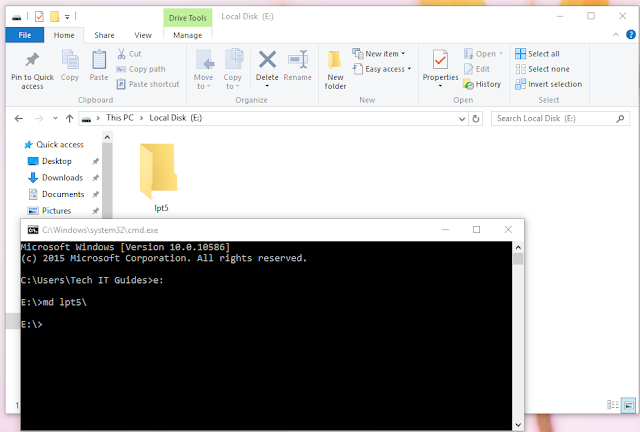











actutally i accidentally made that folder but now it was not deleting and if i try to delete using your method it says that the acccess is denied. but now iwant to delete that folder and it should not harm my preloaded file for con and aux can you tell me the method how can i do that so that it does not harm to my computer..i will be very thankfull if you replay as soon as possible..
ReplyDeleteHi Sparsh,
DeleteSorry to hear that you are having difficulties while deleting the folder.
Pls follow steps under the guide
"How to Delete a Folder Named CON, PRN, AUX, COM, LPT etc in Windows 10, 8 and Windows 7".
And must crosscheck the path/location and the name of your folder.
A question here, any error in the commands while deleting the folder, or everything works fine like i have shown in the images?